We use analytics and cookies to understand site traffic. Information about your use of our site is shared with Google for that purpose.You can read our privacy policies and terms of use etc by clicking here.
Registering Models and Editing Metadata
Register a Model in the Model Catalog and edit its metadata.
Notes:
- Model Catalog is currently experimental.
- This feature requires PostgreSQL to be installed.
- This demo expects that there is no existing model with the same
URIor the same combination ofModel NameandVersion. The model catalog enforces uniqueness on these fields. Requests that result in a conflict will be rejected.
Register New Model
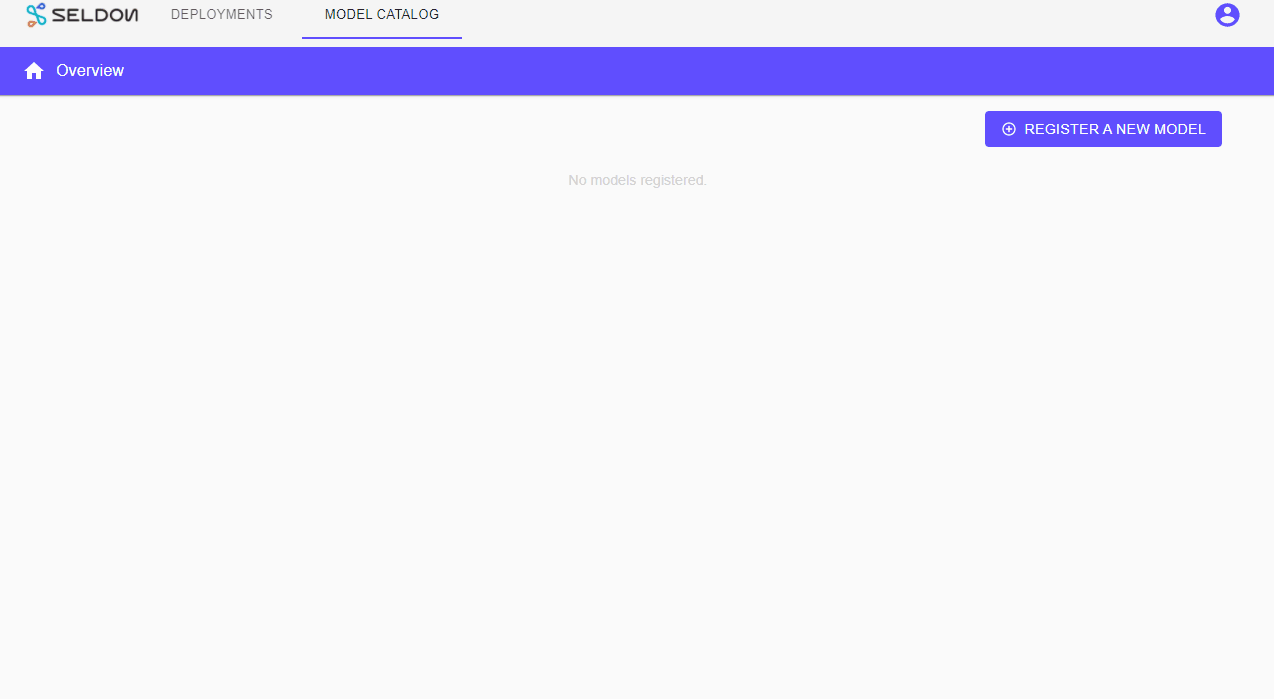
- From the Deployments Overview page, select
Model Catalogat the top of the page. - Click
Register A New Modelto open the registration modal. - Enter the following parameters:
- Model Name:
cifar10 - URI:
gs://seldon-models/tfserving/cifar10/resnet32 - Artifact Type:
Tensorflow - Version:
v1.0 - Task Type:
classification
- Model Name:
- Append tags and metric parameters with the following values. To add more parameters, use the
+button. To delete a parameter, use thexbutton:- Tags:
- key:
author, value:Seldon, - key:
training_set, value:Resnet32, - Metrics:
- key:
p1, value:0.8, - key:
p2: value:0.6
- Click
Register Model
Edit Model Metadata
From The Model Catalog
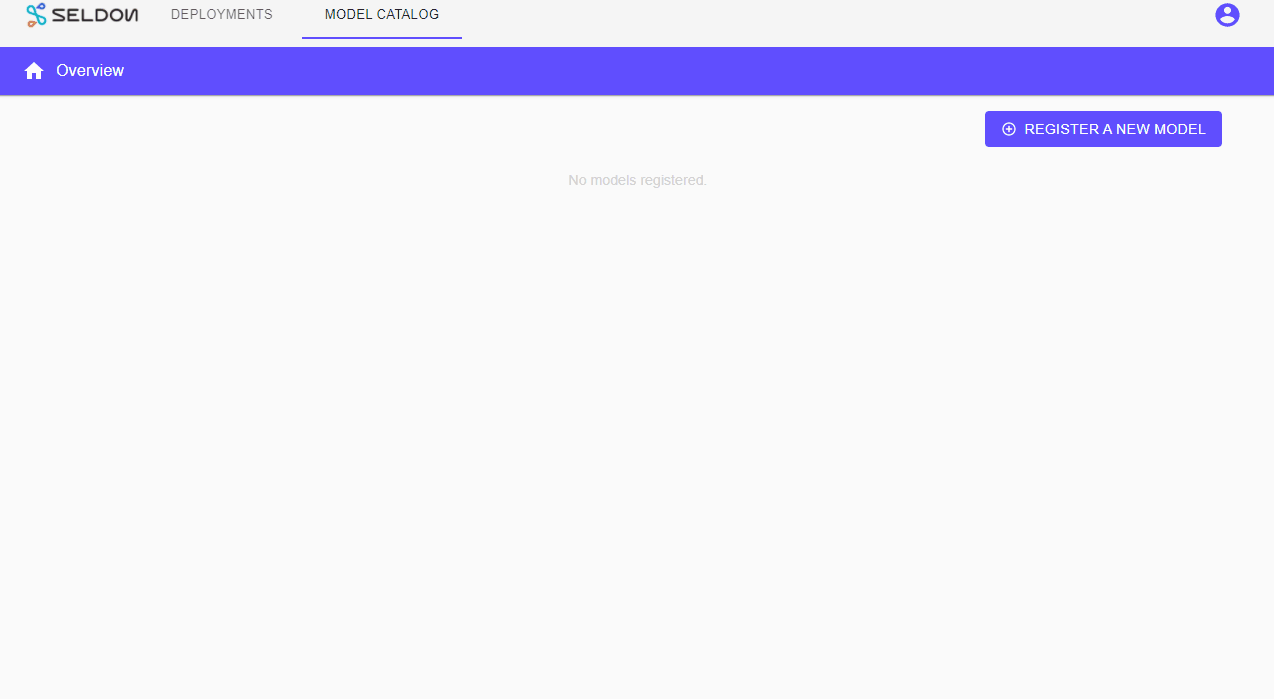
- From the Deployments Overview page, select
Model Catalogat the top of the page. - Select a model. For the purposes of this demonstration, the model registered in the Register New Model step will be used.
- On the side drawer that opens, click
EDIT METADATA. - Add a new tag with the following values:
- key:
stage, value:production
- key:
- Click
SAVE METADATAat the top right hand side of the side drawer to save your edit.
From A Deployment’s Dashboard
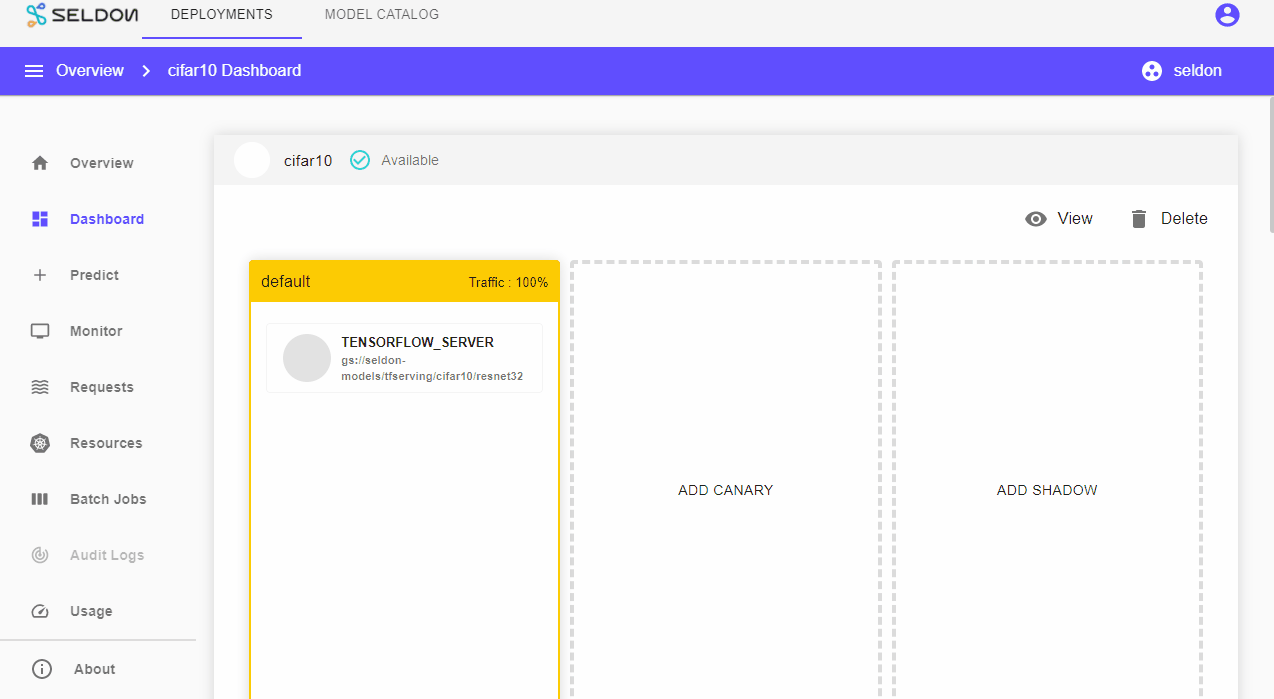
Note: Please follow the instructions on creating an Outlier Detector.
- From the Deployments Overview page, select the deploment to append metadata on the running model. For the purposes of this demonstration, the deployment created from the Outlier Detector example will be used.
- From your selected deployment’s dashboard, click the model being used to open a drawer on the right.
- Click
EDIT METADATA. - Under the Tags section, press the
+button to add a new tag. - For the new tag, enter the following parameters:
- key:
stage, value:production
- key:
- Click
SAVE METADATAon the top right of the side drawer.
Last modified April 23, 2021